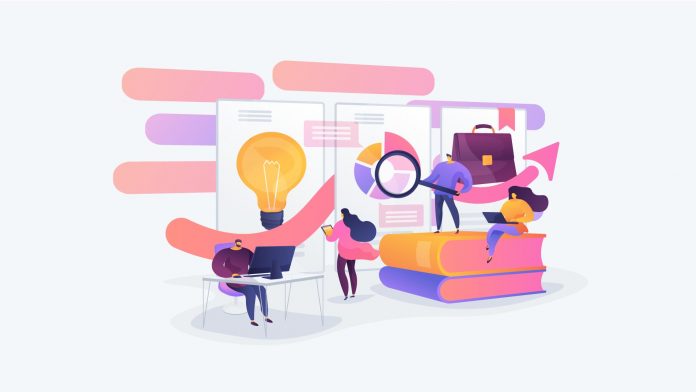UAN (Universal Account Number) is a necessity for an employee in order to access his EPF account. Having access to your UAN helps you to ensure that most of your PF related tasks can be done online and hassle-free. In this article, we take you through the various processes related to UAN. From generating your UAN via your Aadhaar to activating your UAN and other steps. This is a one-stop solution for all your UAN queries.
Table of Contents
UAN generation with Aadhaar details
The first part of this article deals with the steps for generating one’s UAN with their Aadhaar. For this process, you require your Aadhaar to be a link to your registered mobile number, so that you may receive an OTP.
Steps to generate UAN
- Go to the EPFO Unified Member Portal.
- Under the Login tab, there is an option called Online Aadhaar verified UAN Allotment. Click on this option.
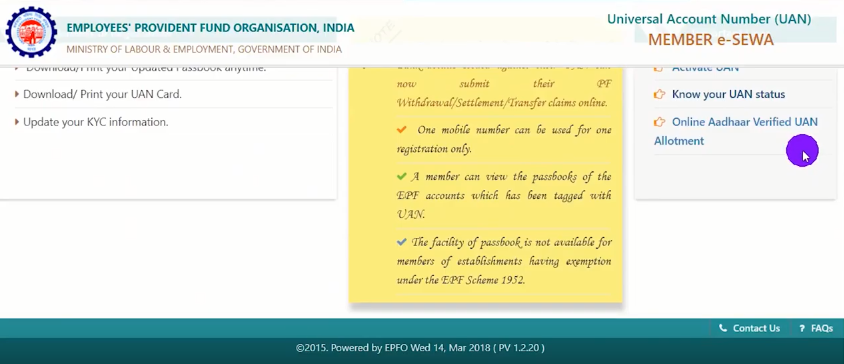
- Enter your Aadhaar number, then click on Generate OTP. The OTP will be sent to your registered mobile number and your email address.
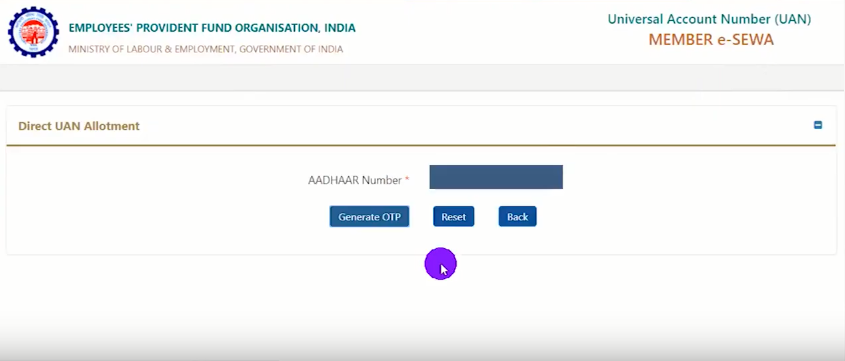
- Enter the OTP and tick the disclaimer checkbox. Click on Submit.
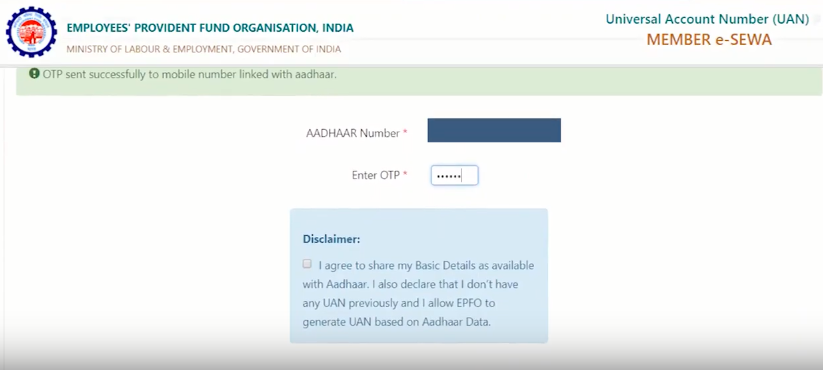
- You will now see a page with some of your details already filled. Fill out the rest, such as your mobile number, email ID, marital status, qualifications, etc.
- Now you will see a success page with your UAN displayed.
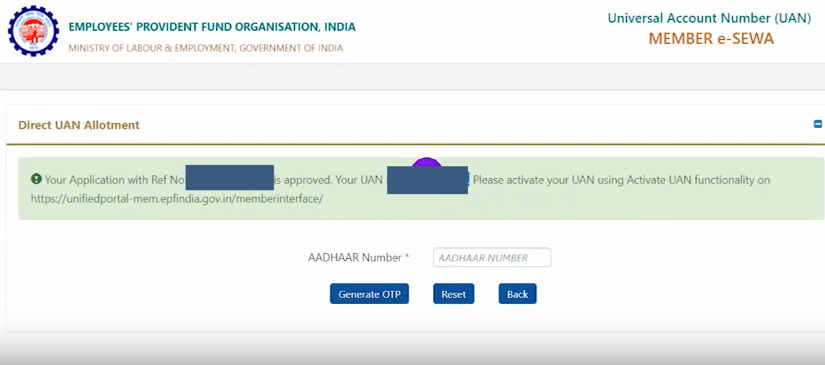
Still confused? Check out this video for a step-by-step tutorial below.
Know your UAN in under 2 minutes
The next part of this article for is those employees who do not know their UAN or those employees who do not know it’s activation status. In such cases, the UAN generation is complete. It is just a matter of knowing the UAN. The simplest way to know your UAN can be done in under 2 minutes with the following steps:
- To start the process, go to the EPFO member portal.
- Below the sign-in option, click on Know Your UAN Status.
- After this, you will need one out of three things- your PF ID, your AADHAAR number, or your PAN number.
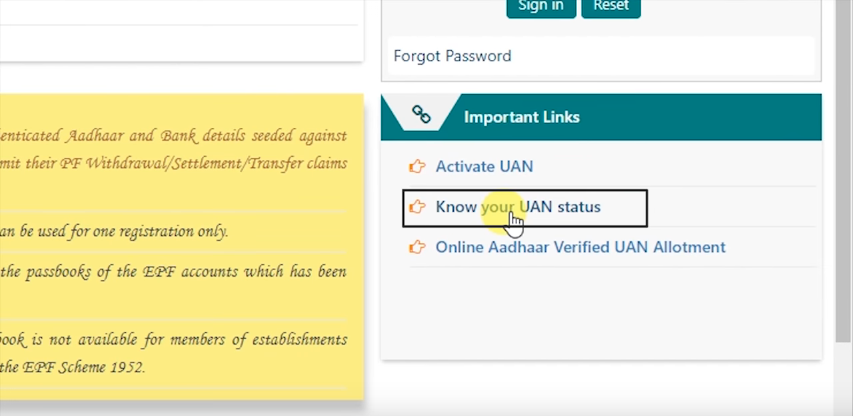
Know your UAN from Aadhaar number
- On the page, select the Aadhaar option and add your Aadhaar number.
- Add your other details like Name, Mobile number (this number has to be your Aadhaar account mobile number), etc.
- Click on Get Authorization Pin.
- On the page that appears, select I Agree and then type in the OTP that you will receive on your registered mobile number.
- Now you will receive your UAN and it’s activation status on your mobile number.
Note: This method only works if your Aadhaar is linked to your PF Account.
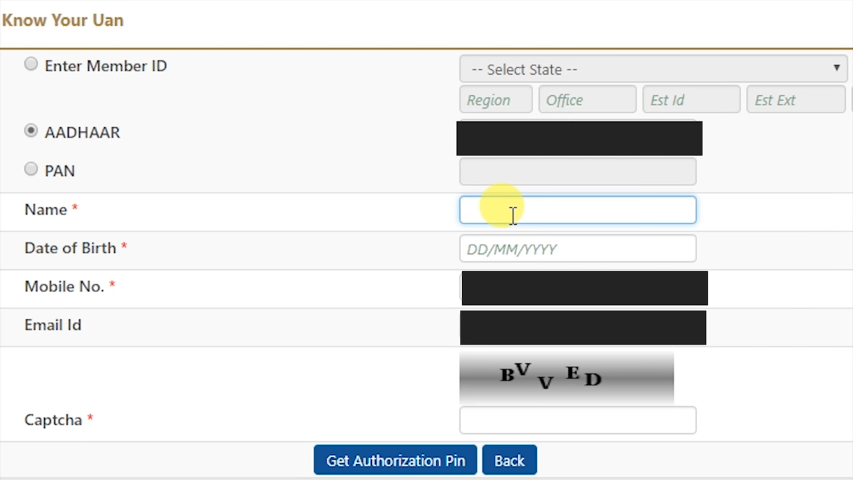
Know your UAN from PAN number
- On the same page, select the PAN option and add your PAN number.
- Add your other details like Name, Mobile number (this number has to be linked to your PAN account), etc.
- Click on Get Authorization Pin.
- On the page that appears, select I Agree and then type in the OTP that you will receive on your mobile number.
- Now you will receive your UAN and it’s activation status on your mobile number.
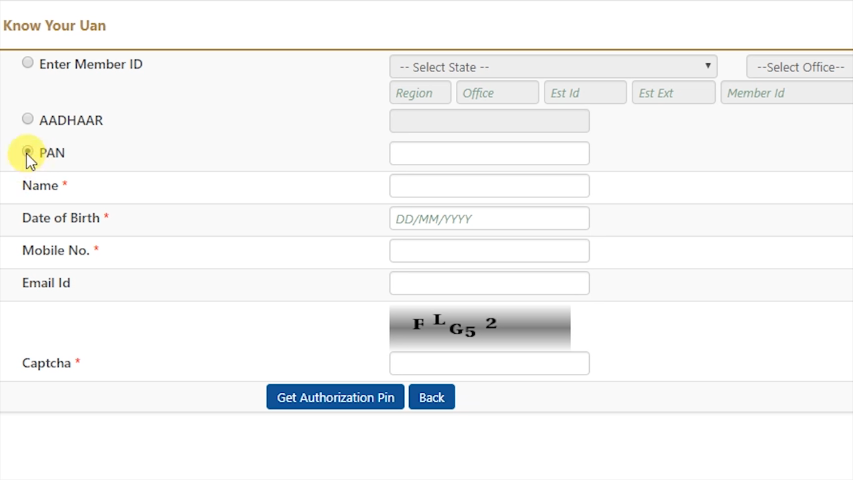
Know your UAN from PF MEMBER ID
- On the page, select the Enter Member ID option. Select your state, and fill in your establishment ID, establishment extension (which is always 000) and your member ID.
- Add your other details like Name, Mobile number (this number has to be your PF account linked mobile number), etc.
- Click on Get Authorization Pin.
- On the page that appears, select I Agree and then type in the OTP that you will receive on your mobile number.
- Now you will receive your UAN and it’s activation status on your mobile number.
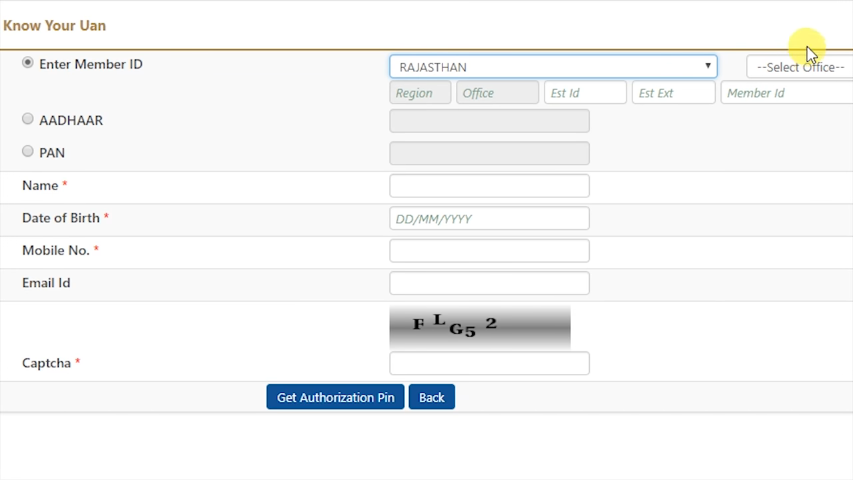
Check out below video for the full tutorial.
Benefits of Having UAN
- All your current and old PF accounts can be accessed under one UAN. Thus, it is helpful in keeping track of all your funds and savings.
- Withdrawing PF through the online process can be achieved without any delay.
- You can access your PF account online and check your PF balance at any given moment, through the PF employees’ portal.
- You will get SMS notifications whenever your PF account receives any credit. This furthermore helps in tracking your PF payments and savings.
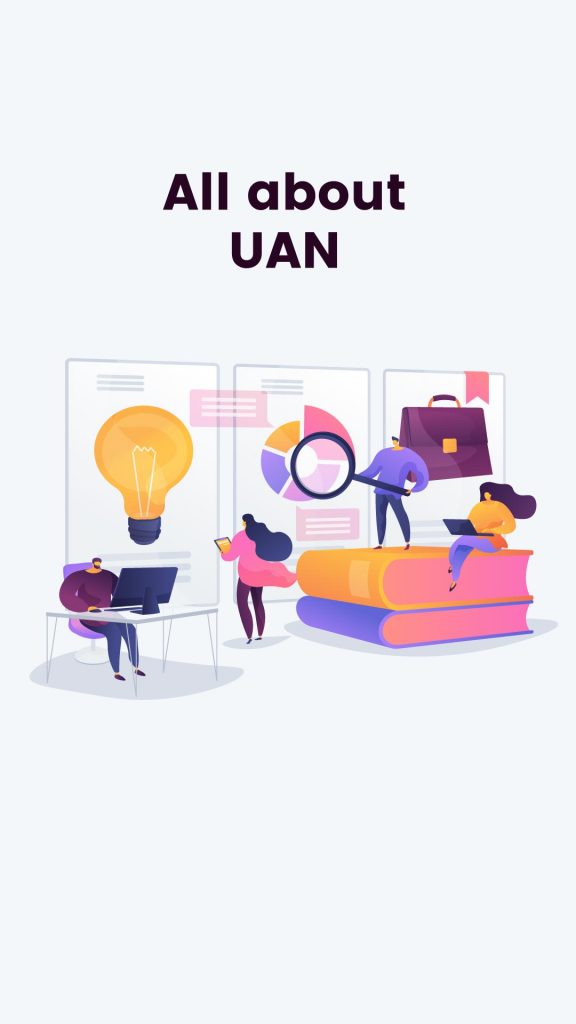
Online UAN Activation Process Steps
- Visit the EPFO website
- On the right-hand side of the main page, under Important Links, click on Activate UAN
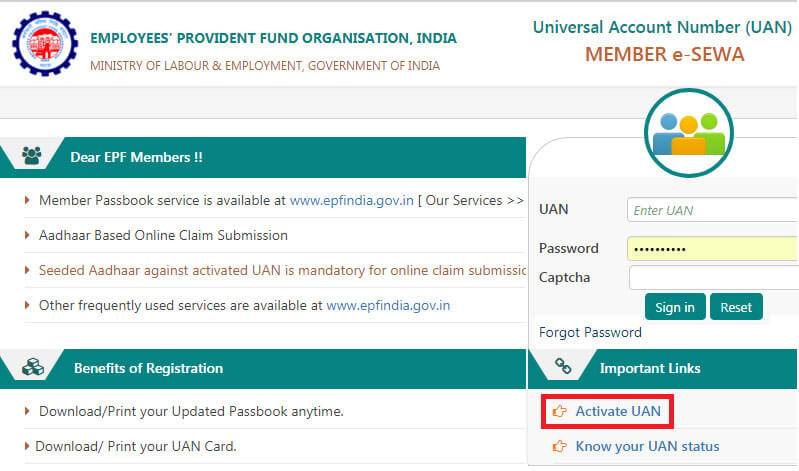
- On the next page, fill in your UAN, Member ID, Aadhaar number, PAN, Name, Date of Birth, Mobile No. (the number registered with EPFO), Email ID, and fill up the Captcha code before submitting the form.
- After carefully filling in all your details click on Get Authorization Pin. You will now receive an OTP or One Time Password on your registered mobile number.
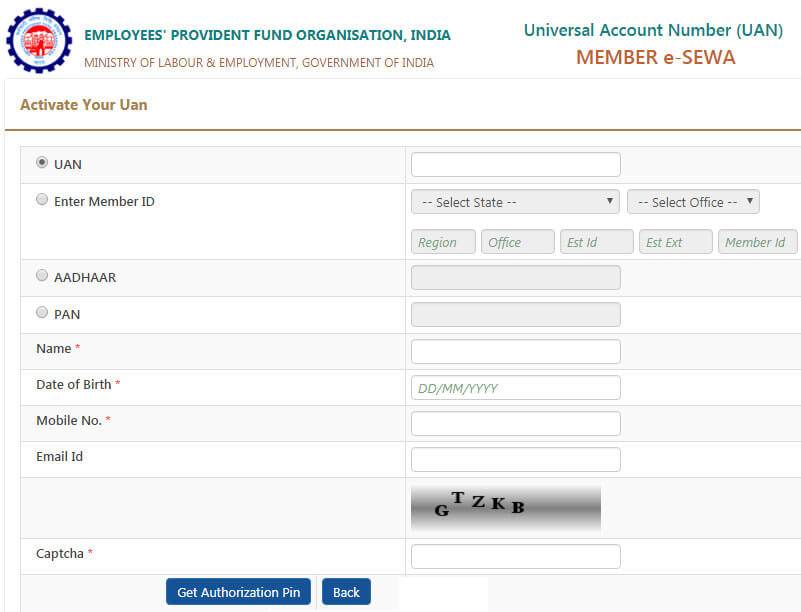
- A new webpage will open.
- The UAN, Name, Date of Birth, Mobile No., and Email ID mentioned by you earlier will appear automatically on this page.
- After verifying all your details, click on the checkbox for I Agree.
- Next, type in the OTP you received on your registered mobile number and click on Validate OTP And Activate Pin.
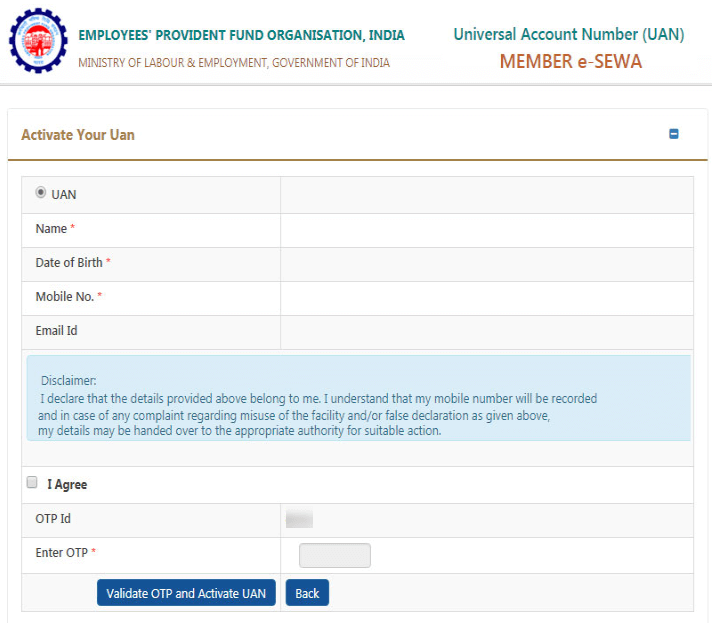
- Upon the successful completion of your registration, this message will get displayed – “Your UAN is activated. The Password is sent to your registered mobile number.”
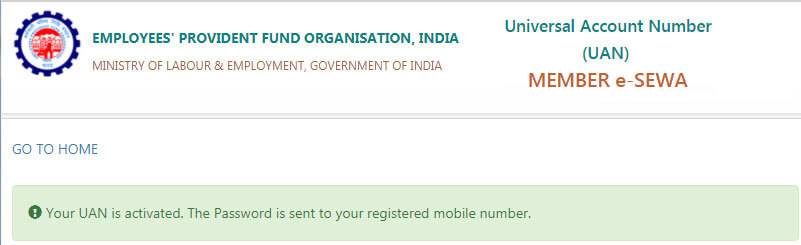
- You will now receive a Password on your registered mobile number. You can further use your UAN and Password to log into your PF account via the member portal.
Here’s a quick run-through of the UAN activation online process in this video:
Importance of linking Aadhaar with UAN
Linking Aadhaar with UAN gives you many benefits. You can withdraw your PF balance only after you link Aadhaar with UAN. Doing so also helps the government to maintain a centralized database with all the information about individuals.
There are multiple ways to link Aadhaar to UAN:
- Using the EPFO website
- Through your employer
- Through the UMANG app
Here we’ll be discussing the simplest and fastest way to link Aadhaar to UAN – through the UMANG app. This app is available for Android, iOS and windows, or you can also download it through their website.
Steps to link Aadhaar with UAN
Follow the steps to link your Aadhaar details:
- Open the UMANG app, and click on EPFO services. If you cannot find this option, use the search bar to do so.
- Click on the eKYC Services option.
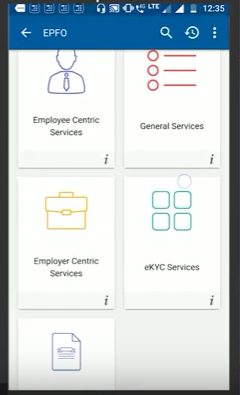
- Click on the Aadhaar seeding option.
- You will be asked to log in using your UAN. Enter your UAN and an OTP will be sent to your mobile number registered with your EPFO account.
- Enter the OTP and click login.
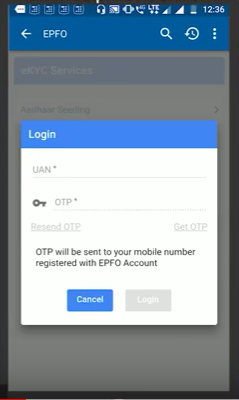
- You will be asked to enter your Aadhaar and gender details.
- Another OTP will be sent to your Aadhaar registered mobile number.
- Enter the OTP.
- You have successfully managed to link Aadhar with UAN!
The UMANG app can also help to download your EPF passbook and check your EPF balance. You can also raise EPF related claims on the app. Furthermore, it allows you to access multiple other government services such as ESI, AICTE etc.
Watch the detailed tutorial below.
UAN Mobile Number Change
You need to have access to the mobile number linked to your UAN since you receive an OTP on it each time that you wish to use your UAN and use the linked accounts to it. Thus, we will take you through the process of your UAN mobile number change, in case you have forgotten your UAN password and need to reset it.
Steps for UAN Mobile Number Change & UAN Password Reset:
- Visit the Unified Member Portal.
- Click on Forgot Password option on the
bottom right of the page.
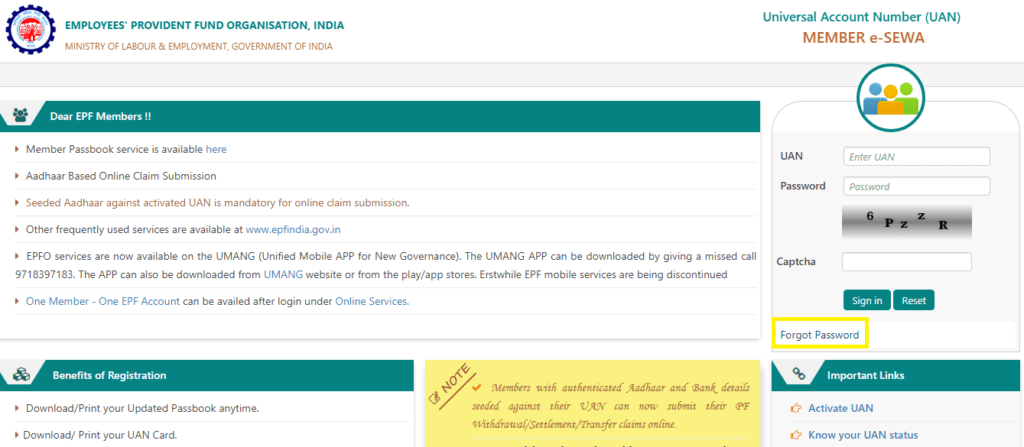
- Enter your UAN as well as Captcha, and go on to click on Submit.
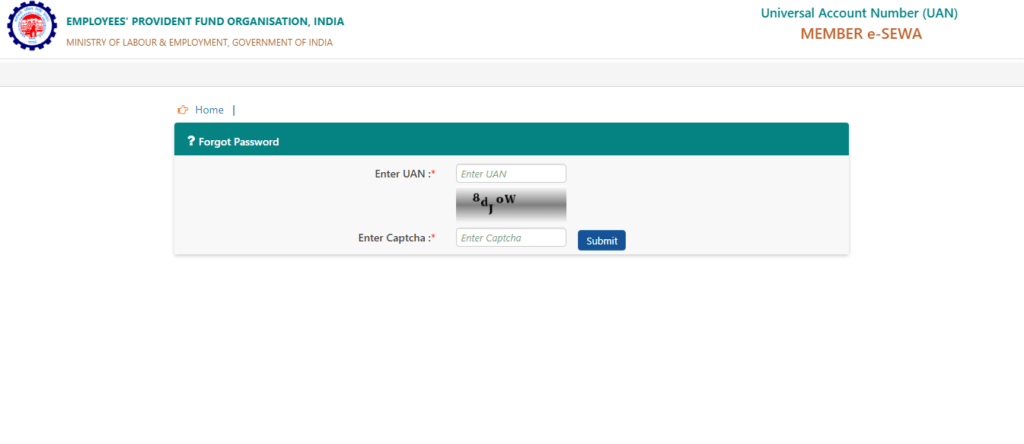
- This will go on to open a new page which will display your old registered mobile number. It will ask “Do you wish to send OTP on the above number?” You have to click on NO.
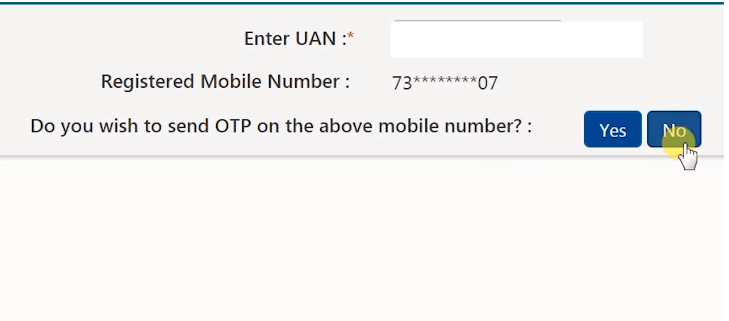
- Now it will ask you to input your Name, Date of birth and Gender. You need to fill in the exact details as mentioned on your UAN. Then continue to click on Verify.
- Next, you need to input either your Aadhaar or your PAN. Continue to do the same and click on Verify.
- If all your input details are correct and match with your UAN account, then you will get a prompt to input your New Mobile Number. Enter that and click on Get OTP.

- You will receive an OTP on this newly entered mobile number. Please input that on the page, where it is asking for it and click on Verify again.
- Now you will get a prompt to input your new UAN password. Please input that and confirm it again. Next click on Submit.
- This will successfully change your UAN password.
- You can check to see if this new password is working by going to the homepage and inputting your UAN, New Password and trying to Sign In. Once successfully logged in, you can see that your registered mobile number has also been changed.
Steps to Just Reset UAN Mobile Number:
- If you remember your UAN password and just want to just your registered mobile number then firstly sign in to your UAN account.
- Now go to Manage drop-down list and pick Contact Details.
- This will open a page to change your Mobile Number and Email Id. Click on the appropriate checkbox and input the details asked. Next click on Get Authorization Pin.
- This will send an OTP on your current mobile number, which you have to input here and verify. This will help with your UAN mobile number change.
- Similar to your UAN mobile number change steps, you can reset your
registered Email id too.
A detailed video on UAN mobile number change is below.
Can Employer Check Your Service History via UAN Or PF Number?
A question that often arises among employees is how much of their employment service history is available to their employer? What all details linked to the UAN or Aadhaar number is available to the employer? Can the employer see all the past service records? If the current employer does not get access to the UAN then can he generate a new UAN? Hence, in this part of the article, we will cover all such queries regarding all the details an employer can access via his employee’s UAN or Aadhaar number.
Basic Service History Accessible:
Upon logging into the PF Employer Portal, the employer can view the following details of all his active employees. These are viewable under the Dashboard drop-down list. On the Active Member tab, click on Show All Employees to view all current active employee details as follows:
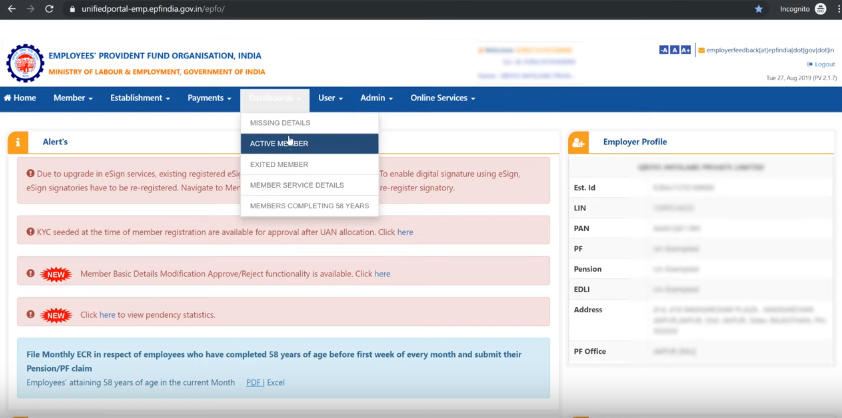
- UAN number
- PF member id
- Name
- Gender
- Date of birth
- Date of joining
- Father or husband’s name and relation
- Marital status
- Mobile number
- Email id
- Aadhaar number
- PAN number
- Bank account number
- Nomination status
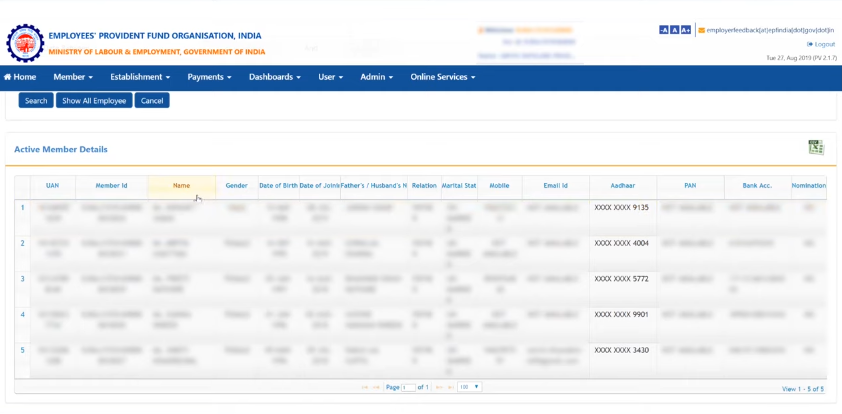
Member Profile:
Upon clicking on Member drop-down list and selecting Member Profile option, the employer can put in employee’s UAN number to view all the following details:
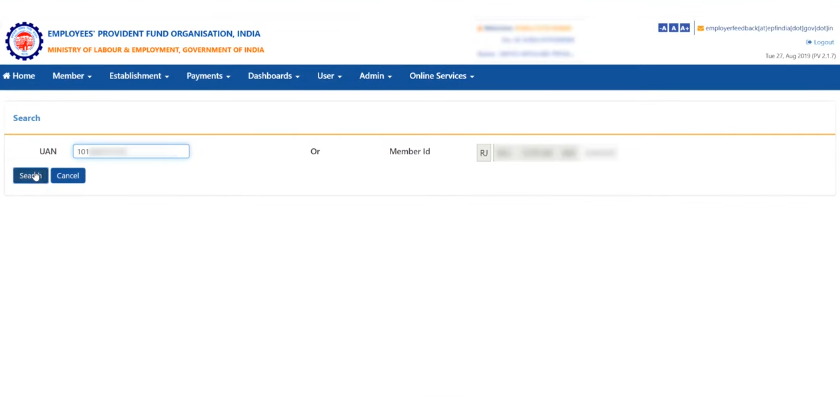
- Member id
- Name
- Date of birth
- Gender
- Father or husband’s name and relation
- Mobile number
- International worker status
- Qualification
- Differently-abled status
- Nomination status and nominee
- Date of joining
- Marital status
- Email id
- Monthly wages on joining
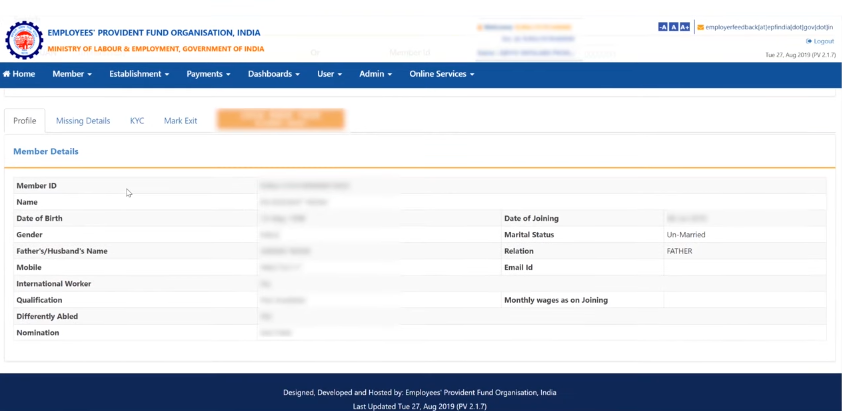
Missing Details:
The following Missing Details are also accessible to the employer. He can check and further fill them in. Thus, the employer can update the missing details.
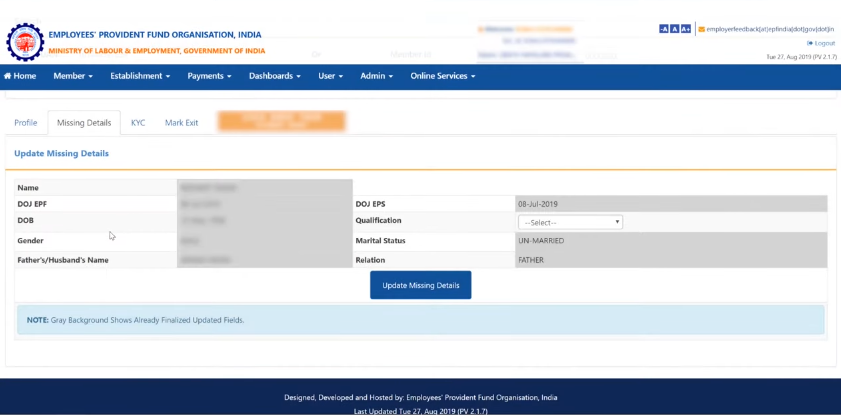
- Date of joining EPF
- Date of joining EPS
- Gender
- Date of birth
- Qualification
- Marital status
- Father or husband’s name and relation
Previous Employment Service History:
The employer can go to Dashboard and choose Member Service Details. If the employee’s UAN is given and searched then all his past service history will be viewable under Member Service Details. The below image has just one row, so either the employee has only one past employment experience or his employer did not have PF.
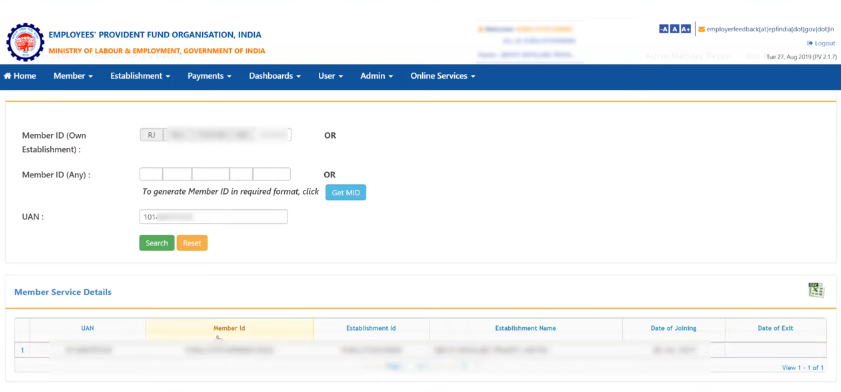
An important point to note here is that an employer can view the past service history or any employee via his UAN. The employee need not even be his current or ex-employee. The below image shows the employee’s past four work experience. The UAN, Member id, Establishment id, Establishment
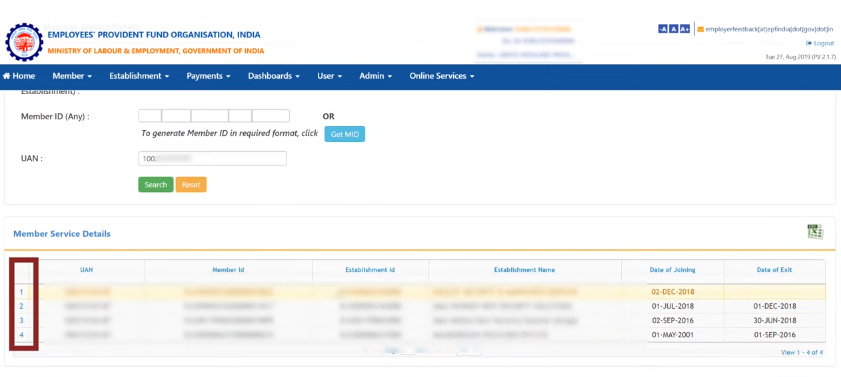
What if UAN is not given to the current employer?
If the employer does not have the employee’s UAN, then he will try to generate it. The employer can do so by going to Member Registration under Member drop-down list. For Previous Employment check, the option chosen will be No. But when the employer will fill in the KYC details and give the Aadhaar number and save it, an error will occur saying that given Aadhaar number is already linked to the given UAN. Hence, it is impossible to not give your UAN details to your current employer or to generate a new UAN. Since Aadhaar details are always linked to the UAN.
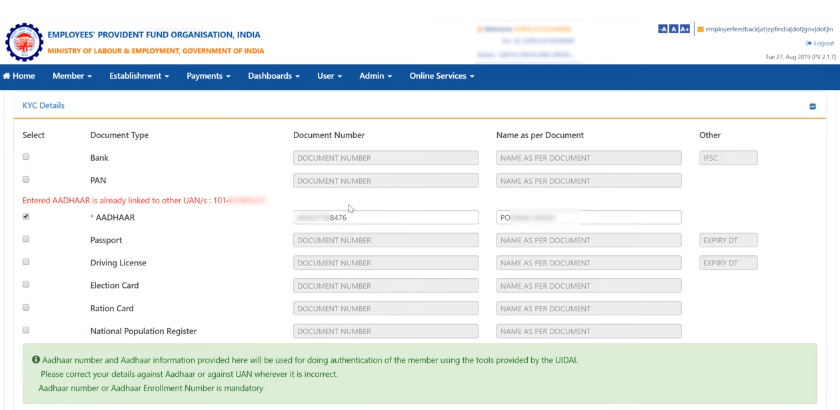
Watch our video on this topic below for more details.
Also learn, UAN Generate For Old PF Account (Before 2014).
Join the LLA telegram group for frequent updates and documents.
Download the telegram group and then search ‘Labour Law Advisor’ or follow the link – t.me/JoinLLA.
It’s FREE!